How do I create an account?
After registering, you’ll have received an email inviting you to log in. Alternatively, you can click on the Log In button on the website page. Simply enter your email address and choose a password. If you have attended a previous event, the password will be the same as before.